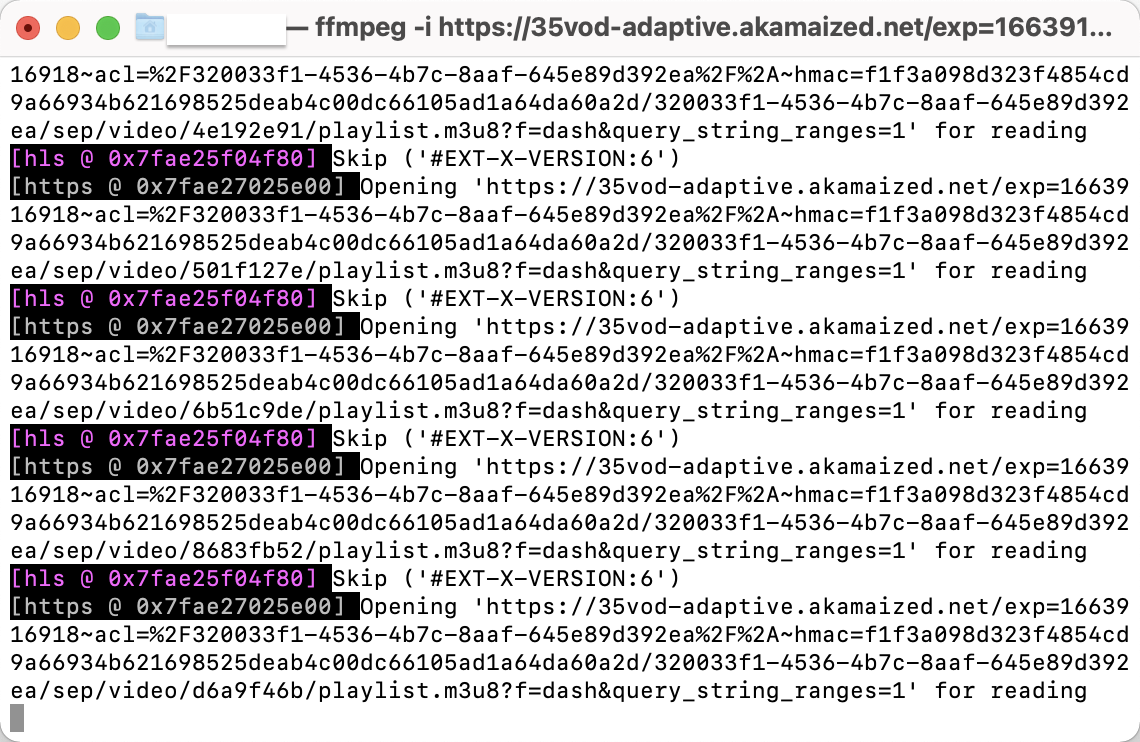How to download videos?
Explore the video downloader in 1-minute.
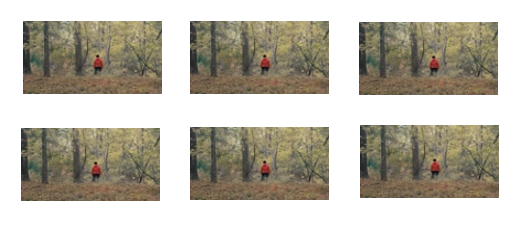
01
Select video and enter the details page
After finding the video to download on the video page or a personal website with an embedded player, click on the video cover to enter the video details page.
02
Enable the extension to automatically inject the download button
When you open a video and play it, the extension button in the enabled state automatically injects a different quality download button.


03
Choose video quality to download
Once the video URL injection is done, a download button will appear in the video player. You can download videos to your computer by clicking the desired video quality. Currently supports downloading videos in 240p, 360p, 480p, 720p, 1080p, 2K/4K and other resolution types.
Note: You can download higher resolution videos by subscribing to the Downloader extension.
How to Download 2K/4K Videos?
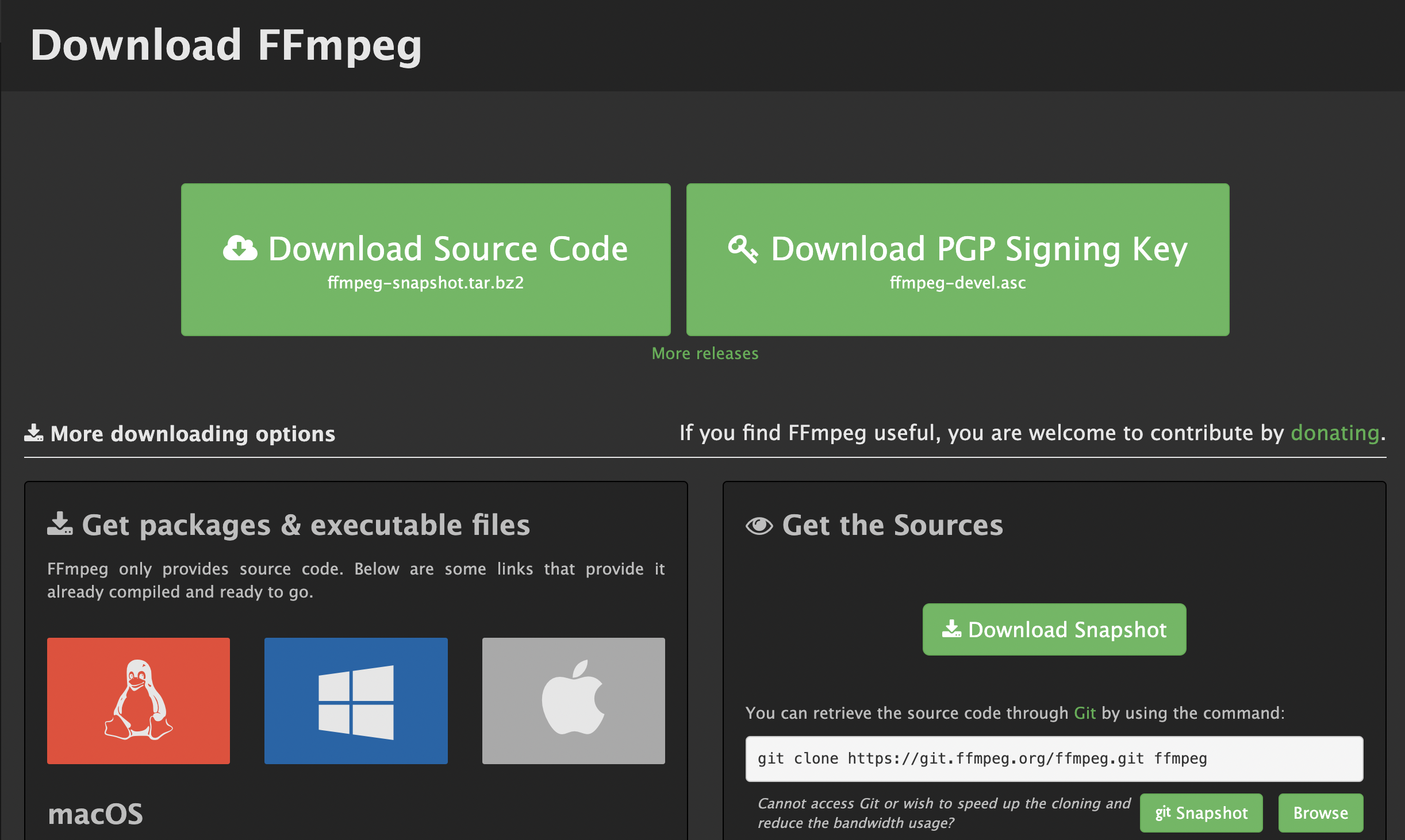
01
Install FFmpeg in Your Computer
Please click here to install FFmpeg.
- Windows installation tutorial
- MacOS installation tutorial
02
Get links to HD variants of videos
Simple Video Downloader can recognize variant links to HD versions of videos, which is a crucial step in downloading them in FFmpeg. You just need to choose 2k/4k at the download button.
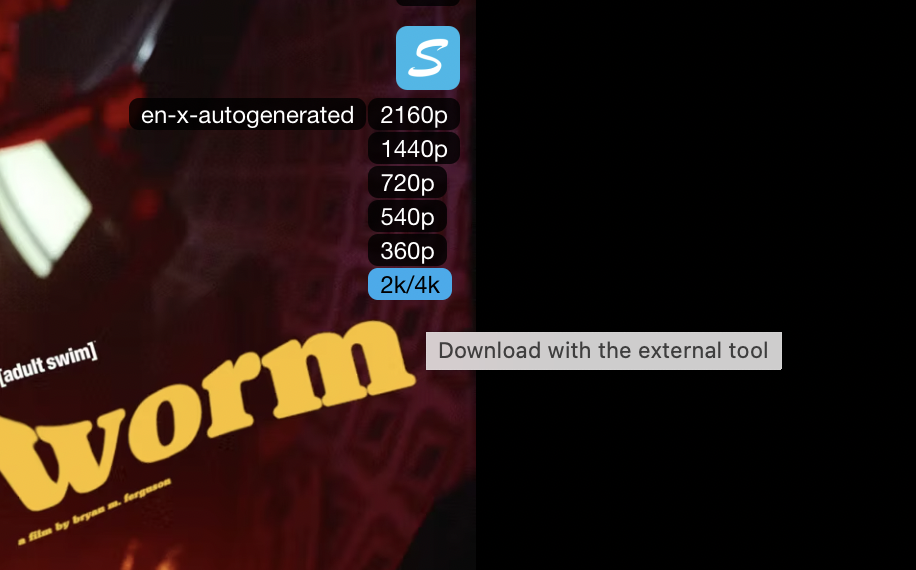
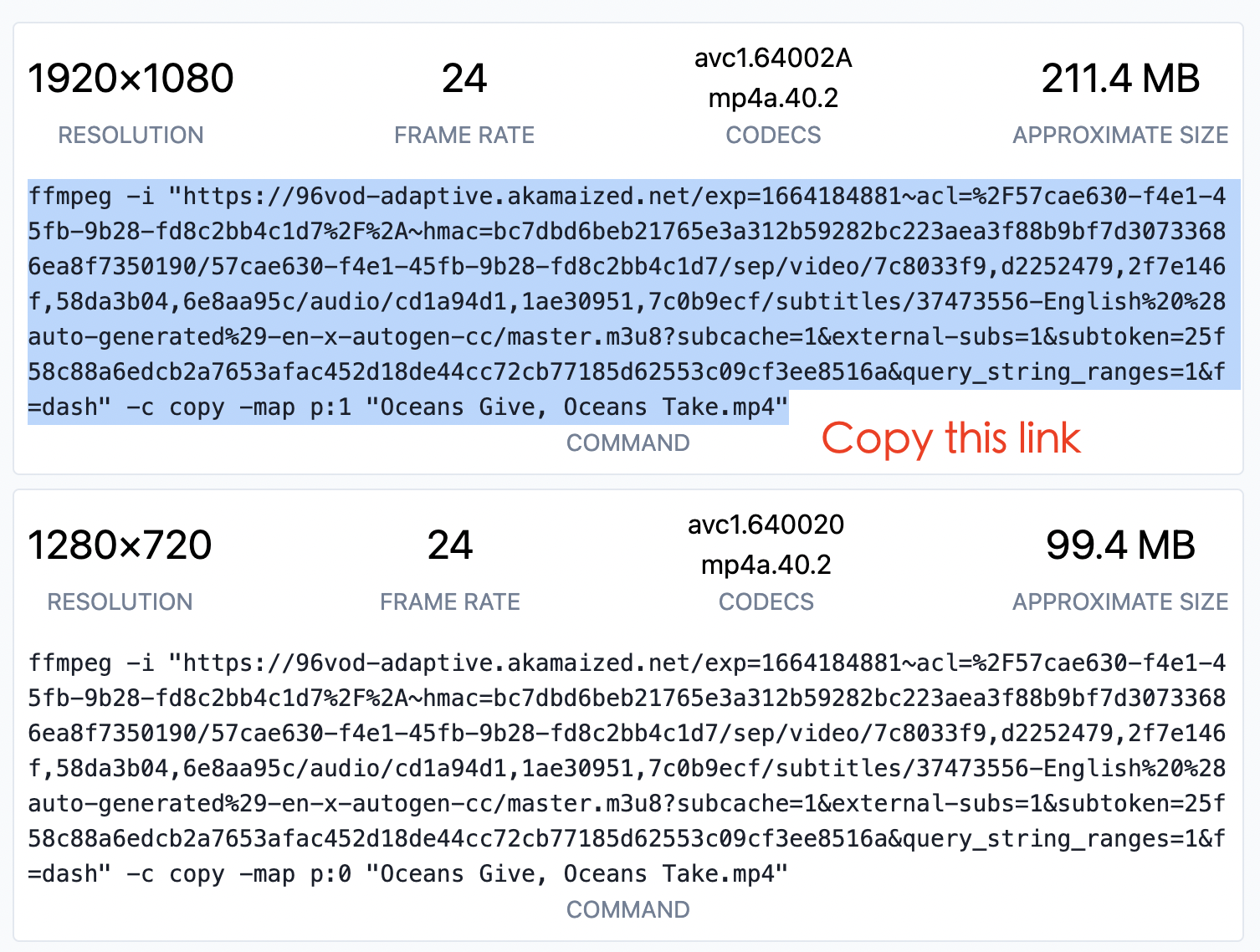
03
Copy 2K/4K video variant link
You will be redirected to the website where you can see links to variants of this video in all qualities. Please copy one of them.
04
Paste the variant link
Paste copied command in Terminal (macOS/Linux) or Command Prompt (Windows) and push Enter to execute.
After the file is downloaded, it will be saved in the Downloads folder on your device.